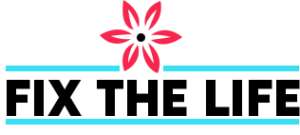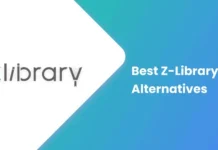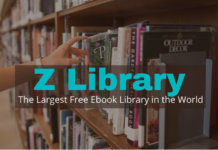Is your Roku sound not working properly? Although Roku is a fantastic media streaming device that provides access to a great deal of content and issues with sound can be frustrating.
Roku is one of the best ways to stream content, whether you want to watch a movie on movie night, watch a series in one sitting, or listen to the music of your choice. However, some Roku users have reported sound issues. Check some of the basic steps to resolve the Roku sound not working properly.
Why No Sound Is Coming From My Roku TV
Try performing a soft reset on both your Roku device and television if there is no sound on your Roku. If that doesn’t work, check the condition of your HDMI cables and connections, update the software of Roku, change the sound settings on your TV, or reset the Roku device from the factory.
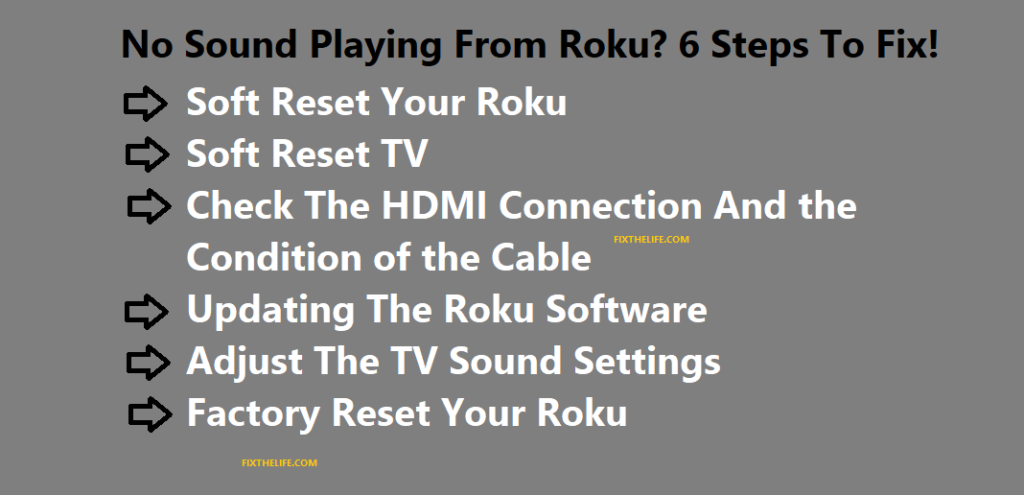
It’s understandable that streaming has emerged as the new standard for accessing content. Thanks to Roku or any third-party application, you can watch just about anything.
Having said that, Roku can occasionally encounter issues, just like any other technology. The inability to deliver sound is a common issue with Roku devices. When you start streaming, and suddenly you get that your volume isn’t working, this can be very annoying.
You probably already tried pressing the mute button without success. What, then, is the issue? The cause of the problem could be something simple or more complicated, depending on the situation.
We are going to go over the reasons why your Roku does not have any sound and what are the ways by which you can solve it in greater detail to help you comprehend this.
I was able to gather sufficient information after conducting extensive research on Roku troubleshooting forums to identify the problem with this device’s sound.
According to the findings of my research, there are numerous potential causes of this issue, and you should take into account each one in order to find a solution.
Soft Reset Your Roku
Problems with volume on your Roku can be very serious or very minor. When your Roku does not play music, the majority of the time, it is because of a minor system flaw that can be solved with a simple and soft reset.
A soft reset can resolve most minor issues with Rokus and other devices. Follow these steps to perform a soft reset on Roku:
- Turn off your system
- Disconnect Roku from your power source
- Wait for a minute
- Connect Roku again to your power source
- Now Turn Off Roku Device
System Power (Turn Off) Unplug the Roku from the power source and wait 30 to 60 seconds before plugging it back in. Turn off the Roku device. When you reset your Roku, you have to let it completely run out of power, so unplug and give it at least a minute (or more). A soft reset should resolve your Roku sound issue if a minor glitch causes it.
ALSO READ: What is Roku Web Browser? How to use it?
Soft Reset TV
It’s possible that the TV you’re using rather than your Roku device is the source of your sound issue. This could easily be the problem with your volume if you use speakers on your TV.
You can, however, disregard this strategy if you are connected to an external sound system.
Similar to your Roku, your television can likewise encounter an error every once in a while, which a delicate reset could likewise fix. How to reset your TV softly is as follows:
- Power button
- From the power source, unplug your TV
- Now, wait for a minute
- Again plug your TV into the power source
- Now turn on your TV.
Check The HDMI Connection And the Condition of the Cable
The fact that your TV receives both video and audio from your HDMI cable suggests that it may be the source of your Roku’s sound issue. Your HDMI cable may not be properly connected if you receive video but no audio.
Check the HDMI cable by going to your television. Assuming you see that it is free or somewhat turned off, plug it in totally.
However, unplug the HDMI cable and reconnect it if the volume is still not turning on. Usually, problems with HDMI connections can be fixed using this straightforward method.
Having said that, your HDMI cable might have a more serious issue. Poor performance is likely to occur if the cable is damaged, with audio issues frequently occurring. You should carefully examine your HDMI cable to see if there is any obvious damage.
Any exposed or frayed wires are a surefire sign of a faulty cable, so keep an eye out for them. Notwithstanding the actual wire, check the pins on the association points of your HDMI link. Your HDMI cables may also be damaged if you notice they are bent or otherwise disfigured.
Last, you cannot see if your HDMI cable is damaged. You should try using a different HDMI cable to see if that fixes the sound on your Roku if you didn’t notice any physical damage. Your HDMI cable needs to be changed if the volume comes back on.
ALSO CHECK: Everything About Roku – Rokupedia
Updating The Roku Software
If you haven’t updated your Roku software in a while, it could be to blame for various issues with your device, including the sound. Roku releases software updates on a regular basis. A basic update can be really useful for your Roku’s presentation, and it could be what is expected to get your volume working.
Follow these steps to update the software on your Roku:
- Visit the Home button through the Roku remote
- System
- Settings
- System Update
- Check Now
When you do this, Roku will begin looking for the most recent update. Your Roku should update itself without you having to go through this manual process of your internet connection. However, the device may not always update on its own.
Check back frequently if you haven’t seen an update in a while, as this could prevent sound issues and other glitches.
ALSO READ: Roku Connected to Wi-Fi But Not Working – Quick Fix
Adjust The TV Sound Settings
The sound settings on your television may be the source of your Roku volume issue. You need to access the sound settings of the device to ensure that they are set up correctly, regardless of whether you are using a Roku TV or a standard TV. Follow these steps for a Roku television:
- Visit the Home button (Roku remote)
- Settings
- Audio
- Speakers
- Turn on TV Speakers
On the other hand, if you’re using a different TV, you’ll need to look in the manual for
instructions on how to change the sound settings. Most of the time, you must go to Settings and choose the appropriate audio channel from there.
Factory Reset Your Roku
If you have tried every standard approach to repairing your Roku sound, there may be a serious software issue. A hard or factory reset on your Roku is the best way to resolve most software issues.
A hard reset will reboot your whole Roku framework and send off maybe it was out of the case.
To factory reset your Roku device, follow these steps:
Home button (Roku remote) System Advanced System Settings Following this, you will need to follow additional on-screen instructions. Even though this should resolve your volume issue, if nothing else works, you should wait until you have no choice but to factory reset your Roku.
A processing plant reset will totally reboot this framework. This indicates that all of our default settings will be restored, and all your preferences and customizations will be lost.
Additionally, any downloaded apps will be deleted, necessitating a fresh set of customizations
and downloads.
ALSO READ: HOW TO GET PEACOCK ON ROKU (ROMU)